Blog Details
 29 Jun
29 Jun
If you plan to launch an Android app for international markets, considering accessibility features and services as early as possible in the internationalization process can help you boost your app's reach from day one. Here's how to make your Android app cater to visually impaired users.
- Phrase Blog
- Developers
- Android Accessibility Tutorial for Multilingual Apps
Globally, more than 2B people have a vision impairment. If you plan to launch an Android app for multiple markets, integrating accessibility features and services as early as possible into the Android internationalization process can help you increase your app’s reach even more. This tutorial will show you how to make Android accessibility an inherent part of your app and cater to visually impaired users.
Contents
- What is Android accessibility?
- What is Talkback?
- Navigating a screen with Talkback
- Internationalizing numbers
- Internationalizing date formats
- Supporting multiple languages
- Content descriptors
- Supporting layouts
- Wrapping up our Android accessibility tutorial for global apps
What is Android accessibility?
Android accessibility services require devices with at least Android 6.0 Marshmallow. They include Talkback, Accessibility Menu, Select to Speak, Switch Access, and CallApp.
In this tutorial, we’ll focus on Talkback, the Google screen reader that gives eyes-free control of a mobile device.
Most original equipment manufacturers (OEMs) will have the service installed by default, but for some phones, you’ll have to download Talkback manually from the Play Store and activate it via the following path: Settings > Accessibility > Talkback.
???? Note » You can also enable and disable Talkback via adb by using the following commands:
// disable
adb shell settings put secure enabled_accessibility_services com.android.talkback/com.google.android.marvin.talkback.TalkBackService
// enable
adb shell settings put secure enabled_accessibility_services com.google.android.marvin.talkback/com.google.android.marvin.talkback.TalkBackService
What is Talkback?
With the help of intelligent gestures, Talkback supports visually impaired users in navigating and interacting with a mobile screen without actually looking at it. It talks back to the user, telling all the appropriate information that the user might need from the app. In this article, we’ll have a look at several ways to make Talkback announce localized text so we provide global audiences with accessible apps.
Navigating a screen with Talkback
Users browse a mobile app screen by swiping from left to right. Following each swipe, Talkback announces the items on the screen. When the user swipes from top to bottom, Talkback stays focused on that element and suggests actions related to it
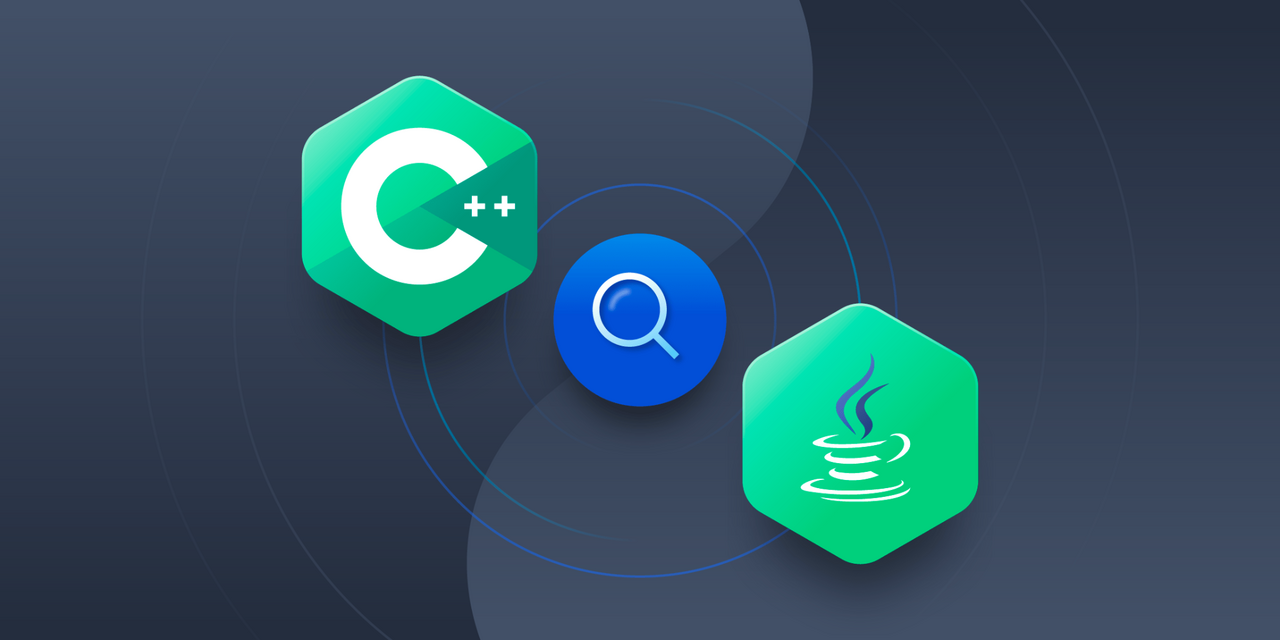


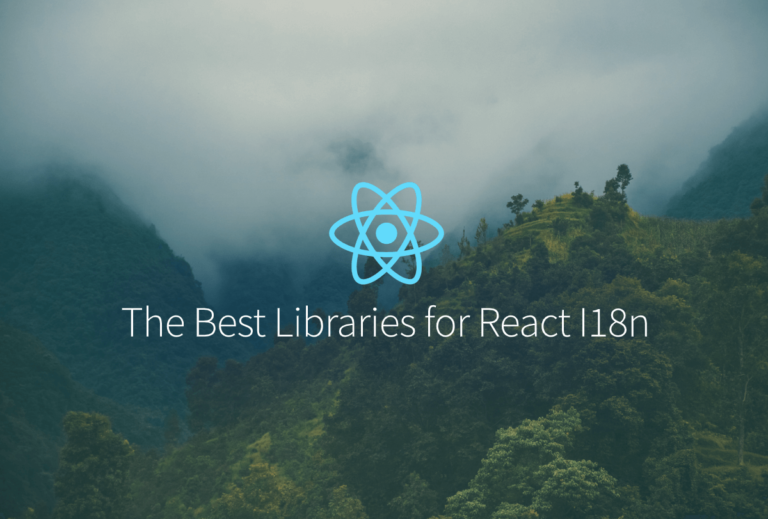

ONLINE TRAINING FEATURES
Register for Course !
📞 Instant Call | 🎓 Free Demo | 📋 Course Info